Ask The Omnia Guy: Proper Voltair Setup With Omnia.11
By The Telos Alliance Team on Nov 10, 2023 6:21:39 PM
Welcome to another edition of "Ask The Omnia Guy", a continuing series of expert answers by the Omnia guy, Paul Kriegler, to real-world questions from our electronic mailbag. This time, an Omnia user from the USA asks:
What's the best setup for maintaining watermark integrity when using Voltair with Omnia.11?
Q: "Omnia Guy, we have Omnia.11’s in a big market and hear that we might get better watermark integrity using Voltair Mode and the Omnia.11’s insert points. Where should we start? Tips?" - Tim
A: Hey Tim, great question! Assuming you have Voltair with AES/EBU I/O, you’ll need to use the AES I/O of your Omnia.11 as well to connect with the Nielsen encoder.
Let’s begin setup with the Omnia.11. Bring audio out of your 11 using the PP (Patch Point) output, found in the Basic tab of the I/O Config screen:

![]()
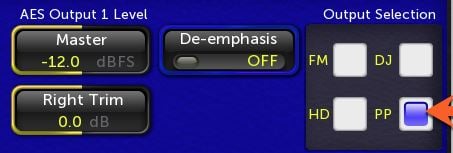
This output is specially designed to allow you to sidechain your critical ratings watermark gear. To turn on the insert point in the Omnia.11, select the Input menu, and then the Details tab. I usually lower the Patch Out value to -4 or -5 dB. Note that as you raise or lower the patch out level, the return level of the patch point is also automatically raised or lowered in offset correlation.
The image below shows the Patch Return Zoom and Patch Send meters at unity gain.
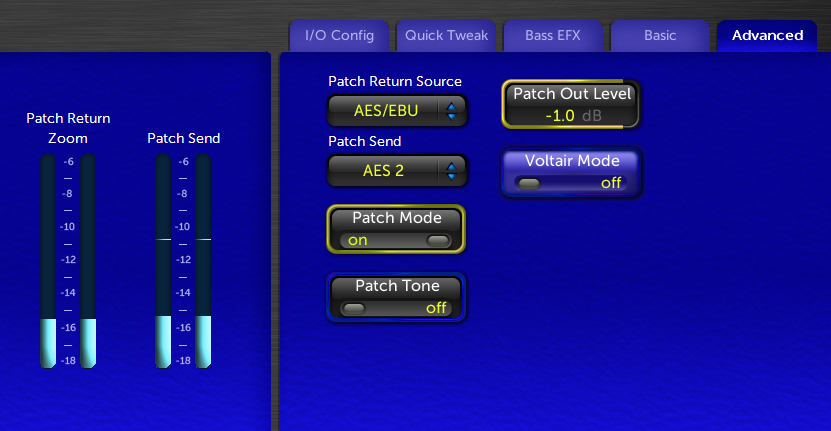
Now that you’ve got connections made, here are some hints to help you optimize your setup of an Omnia.11 using the Insert Points to complete your ratings watermarking.
Five Tips For Success
Tip #1. Tim, your email didn’t say if you were using an AES or Analog Voltair, but if your Voltair is analog, I would come into the Omnia.11’s AES3 input with your program audio, then use the analog I/O of the Omnia.11 to complete the watermarking loop.
Tip #2. Attention to levels across insert points in Omnia.11 (or Omnia.9 or Volt) is critical because audio returning to the processor feeds its final section by design. Because of this, return level that’s higher or lower than the original output affects overall gain structure in the processor - so run at unity! And make sure your peaks are about -14 LUFS. This leaves optimal headroom and feeds consistently processed audio to your encoder.
Tip #3. You may notice that after setting up the insert point, you don’t “hear” the Voltair anymore. That’s because it’s not in front of the processor anymore. You’ll also notice that Voltair shows just as much “green” with a lower enhancement setting.
Tip #4. Any music format should definitely use the “Voltair Mode” of the Omnia.11. The 11 is the only processor made with this feature, specifically to help keep low-frequency IM from affecting the critical integrity of the watermark.
Tip #5. Be sure to check the Telos help pages for useful information on setting up insert points with the Omnia.11. The section on Insert Points starts on Page 122 of the Omnia.11 Manual. There, you’ll find instructions on how to properly set up the insert point itself, along with a flowchart that shows how to distribute the PP audio downstream to be watermarked while also sending processed audio to an Omnia.9sg.
Wrapping It Up
Tim, that about does it; this is the optimal workflow for setting up Omnia.11 for use with Voltair. If you have more questions, reach out to me and the Omnia Support Team and we'll be happy to help!
Need help getting your station to sound its very best? Paul Kriegler eats, sleeps, and breathes broadcast audio processing (that's one way to stay skinny!). Got a question? Shoot Paul a note at Ask The Omnia Guy.
More Topics: broadcast audio processor
Recent Posts
Subscribe
If you love broadcast audio, you'll love Telos Alliance's newsletter. Get it delivered to your inbox by subscribing below!